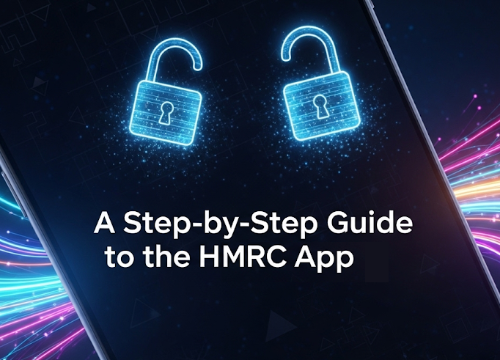Following on from our previous article about the benefits of the HMRC app, we've put together a simple guide to help you download, set up, and start using it to manage your personal and business tax affairs.
The HMRC app is a secure and convenient way to interact with HMRC, but you'll need to have an online account with them first. This is called a Government Gateway account. Don't worry if you don't have one—we'll guide you through the process.
Step 1: Register for a Government Gateway Account
A Government Gateway account is your key to accessing all of HMRC's online services, including the app. You'll only need to do this once.
- Go to the GOV.UK Website: Visit the HMRC online services page on the official GOV.UK website.
- Select "Create sign-in details": If you don't already have an account, choose this option.
- Provide Your Email: Enter an email address you use regularly and follow the steps to verify it with a security code.
- Set Up Your Details: You'll be asked to create a password and set up a recovery word in case you forget it.
- Receive Your User ID: HMRC will provide you with a unique Government Gateway User ID. It is crucial to write this down and store it in a safe place. This ID, along with your password, will be your login for all future HMRC online services.
- Add Security Verification: You will need to choose a method for two-step verification, such as a code sent to your mobile phone or an authenticator app.
Step 2: Download and Sign in to the HMRC App
Once you have your Government Gateway ID, you can download the app.
- Find the App: Search for "HMRC" in your smartphone's app store (either the Apple App Store for iPhones or Google Play for Android devices) or click the links below.
- Download and Install: The app is free to download. Once it's installed, open it.
- Initial Sign-in: The first time you use the app, you will need to enter your full Government Gateway User ID and password.
- Set Up Secure Access: For future use, the app will prompt you to set up a quick and easy sign-in method, such as a six-digit PIN, fingerprint, or facial recognition. This keeps your information secure while making it fast to log in.
Step 3: Adding Your Taxes to Your Account
When you first sign in, you may only see your basic personal tax information. You will need to link specific tax services to your account to get the full benefit. This is done through your online tax account, which can be accessed via the app or a web browser.
Adding Personal Taxes (e.g., Self-Assessment)
For those submitting a Self-Assessment Tax Return and self-employed individuals, you will need to add Self-Assessment to your account.
- Navigate to the relevant section: Within the app, look for a section related to Self-Assessment or your personal tax account.
- Follow the on-screen prompts: The app will guide you through the process of adding your Self-Assessment service. You will be asked to provide your Unique Taxpayer Reference (UTR) and National Insurance number. If you have not yet registered for Self-Assessment, the app will direct you to a registration process to obtain a UTR.
- Wait for the Activation Code: As a security measure, HMRC will send an activation code via post to your registered address. This code is crucial for verifying your identity.
- Enter the Code: Once you receive the code (which can take up to 10 days), log back into the app and enter the code to activate the Self-Assessment service.
Adding Business Taxes (e.g., Corporation Tax, VAT, PAYE)
If you run a limited company or have employees, you can also link your business taxes to your online account, HOWEVER you are not currently able to access these in the app.
- Access Your Business Tax Account: Log in to your Government Gateway account via the website and select the business tax account option.
- Add a Service: Navigate to the "Add a tax, duty or scheme" section.
- Choose the Relevant Tax: Select the tax you want to add, such as "Corporation Tax," "VAT," or "PAYE for employers."
- Provide Details: You will need to provide specific information for each tax, such as your Company Registration Number and Corporation Tax UTR for Corporation Tax, or your VAT registration number for VAT. Please ask your dedicated accountant if you are unsure of the details.
- Enter the Activation Code: Just like with Self-Assessment, you will be sent a postal activation code. Once you receive it, enter it online to activate the service and begin managing your business taxes.
Our Final Tip
While the HMRC app and online accounts offer fantastic convenience, they are a tool for managing your tax affairs, not a replacement for professional advice. We are always here to help you with the more complex aspects of tax compliance, strategic planning, and ensuring your business is fully compliant. If you encounter any issues during this setup process or have any questions about your tax obligations, please do not hesitate to contact us.
Additional Reading
Please see our other articles in the series,